# Blockbench Plugins introduction
# What is Blockbench?
Blockbench is a software develped by JannisX11 specifically for Minecraft 3D modelling.
- Blockbench is simple to operate, and has almost no presequites to master;
- Blockbench is an open sourced free software, anyone can use it;
- Blockbench supports plugins, which allow easy installation of powerful plugins;
- Models made with Blockbench can be exported as OBJ file, which then can be rendered using any modern 3D modelling tool, to create beautiful images;
- Blockbench support blocks, items and entities in Minecraft Java edition, entity modelling in Bedrock edition, entity modelling in OptiFine, and many other functions, it's the one essential tool in your Minecraft model creation process.
Official website: https://blockbench.net/
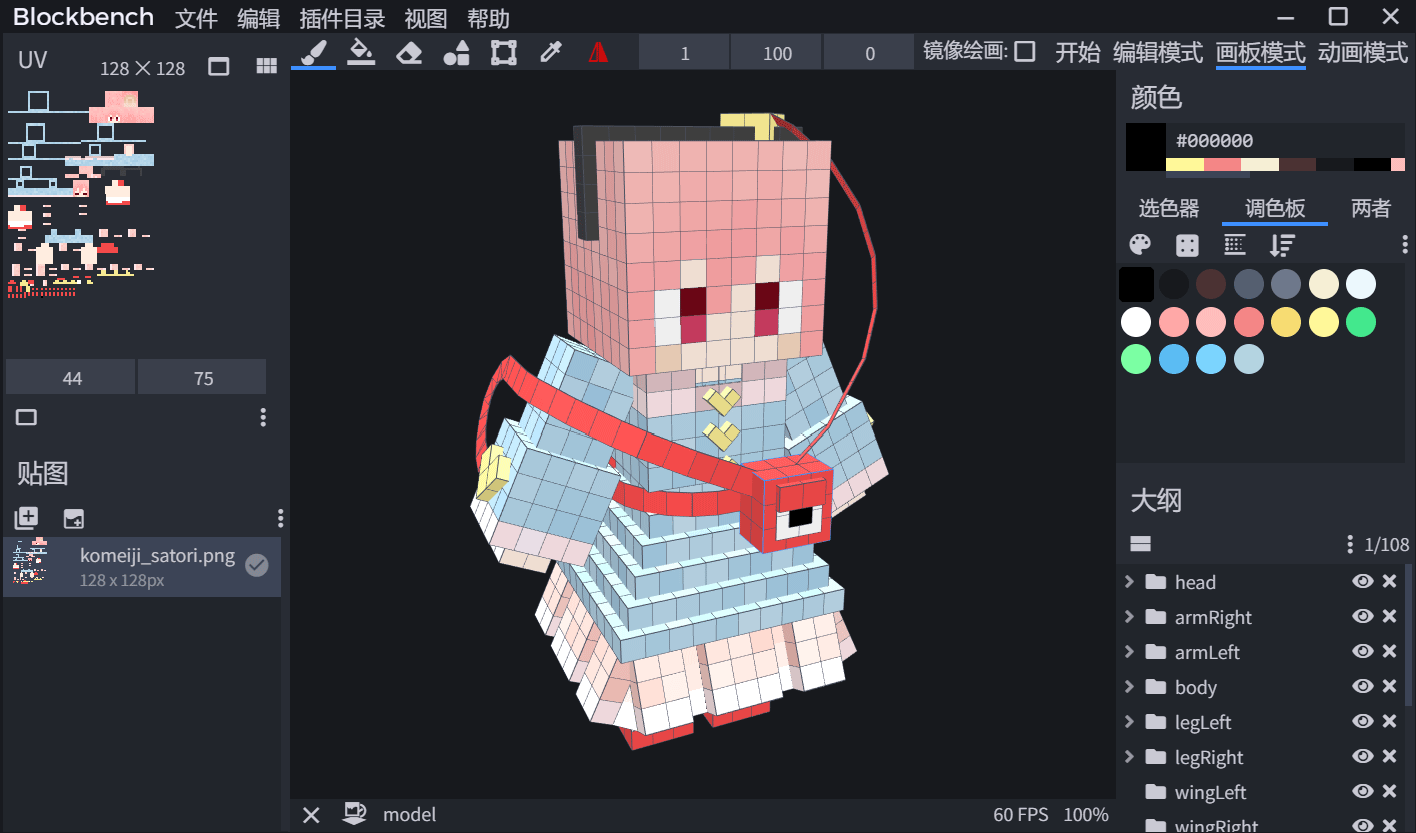
# Touhou Little Maid Plugin
For the convienience of designing resource pack for the mod, I've made a plugin for Blockbench.
- This plugin is easy to use;
- It's simple to create resource pack folder;
- It's quick to import models that has pre-existing resource packs;
- It can quickly export models from resource packs;
Note: Do not change the name of the plugin, or the loading will fail!
Update method: Override the old file, and restart Blockbench!
Download: Click Here
# The plugin is installed, how do I start to make the model resource package?
Generally speaking, these steps are needed:
- Create a default model.
- Modify it to what you want based on the default model.
- Create textures and draw textures for it.
- Create a resource pack.
- Export the model into this resource pack.
- Finished, load this resource pack in the game and see the effect!
# Ok, I get it, let's start!
# 1. Create a default model

# 2. Modify it to what you want based on the default model

Need to pay attention to several points:
- The maid animation is automatically added based on the group name, so please do not delete or rename at will
- Pay attention to the parent-child relationship of the group
- Pay attention to the pivot point
# 3. Create textures and draw textures for it

# 4. Create a resource pack
 Follow the prompts to fill out the form
Follow the prompts to fill out the form
# 5. Export the model into this resource pack

Follow the prompts to fill out the form
After exporting successfully, remember to press
ctrl sto save!
# 6. Load this resource pack in the game and see the effect
Emmmmmmm... You should know how to load the resource pack in the vanilla minecraft?
Emmmmmmm... You should know how the maid switches models?
